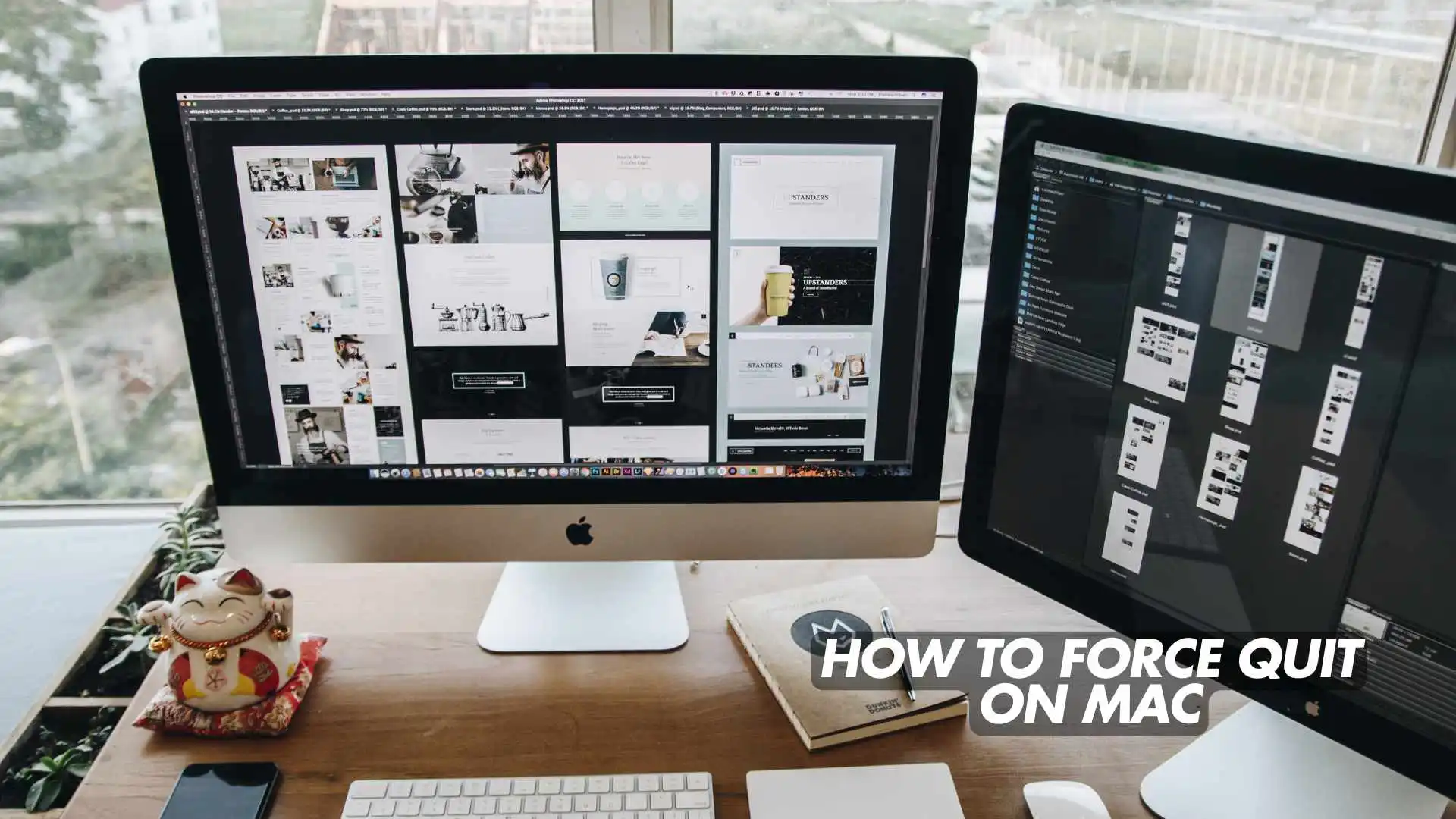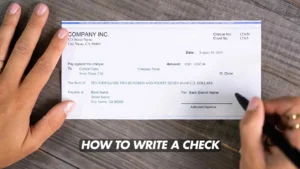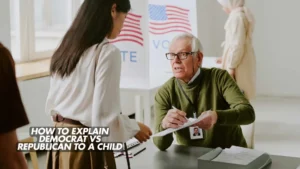We’ve all been there — you’re editing photos, browsing the web, or working on a project when suddenly an app freezes. The rainbow spinning beach ball appears, and everything stops.
In moments like this, knowing how to force quit on Mac can save you from frustration and lost productivity. Whether it’s Safari, Photoshop, or Mail that stops responding, this guide covers every method — from beginner-friendly shortcuts to advanced Terminal commands.
1. What Does Force Quit Mean on Mac?
Force Quit is macOS’s way of closing an app that’s not responding. Instead of waiting for it to recover, macOS terminates the frozen process instantly.
It’s similar to pressing Ctrl + Alt + Delete on Windows — but safer and more precise.
👉 Use Force Quit only when necessary, since unsaved data might be lost.
2. When Should You Use Force Quit?
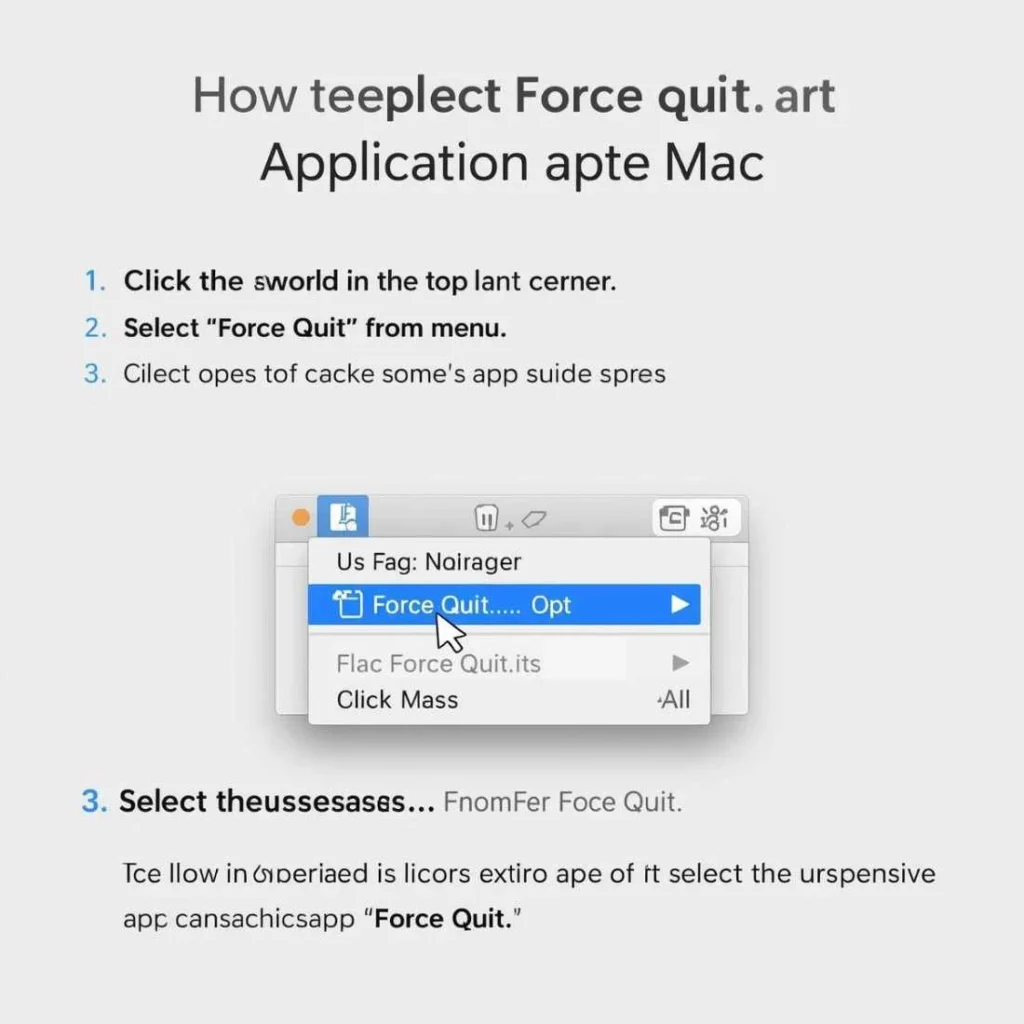
Here are signs it’s time to force quit an application on Mac:
- The app window freezes and shows “Not Responding.”
- You see the spinning beach ball for several seconds.
- The app won’t close using Command + Q.
- Your cursor lags or your Mac slows down significantly.
💡 Example: If Google Chrome stops responding while you have 20 tabs open, or Photoshop freezes mid-export, you can safely force quit it.
3. How to Force Quit on Mac Using the Apple Menu
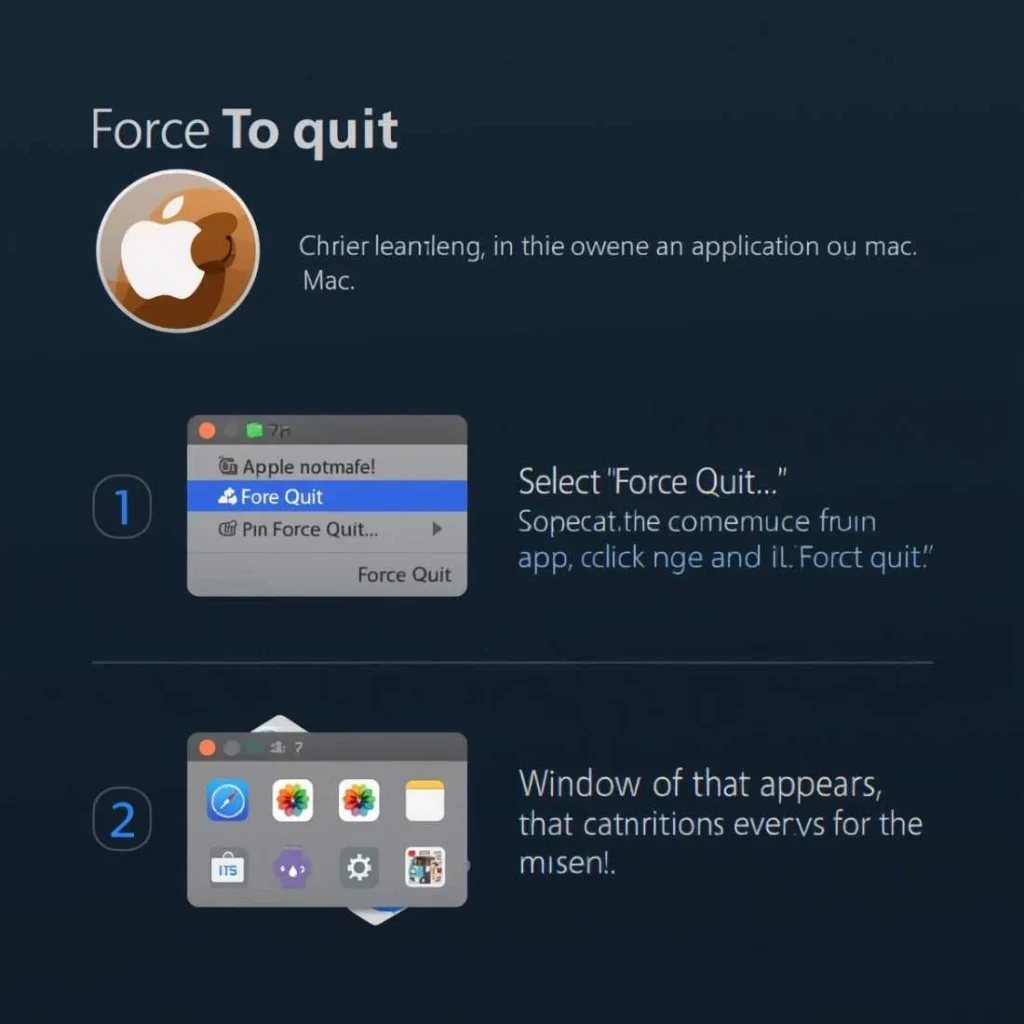
This is the easiest way for most users.
Steps:
- Click the Apple () menu in the top-left corner.
- Choose “Force Quit…” from the dropdown.
- In the Force Quit Applications window, select the frozen app.
- Click Force Quit.
(📸 Add a screenshot showing this menu for clarity.)
If Finder freezes, you’ll see “Relaunch Finder” instead — a safer option than closing it completely.
🔗 For more, see Apple Support: Force Quit Apps.
4. How to Force Quit on Mac Using Keyboard Shortcuts
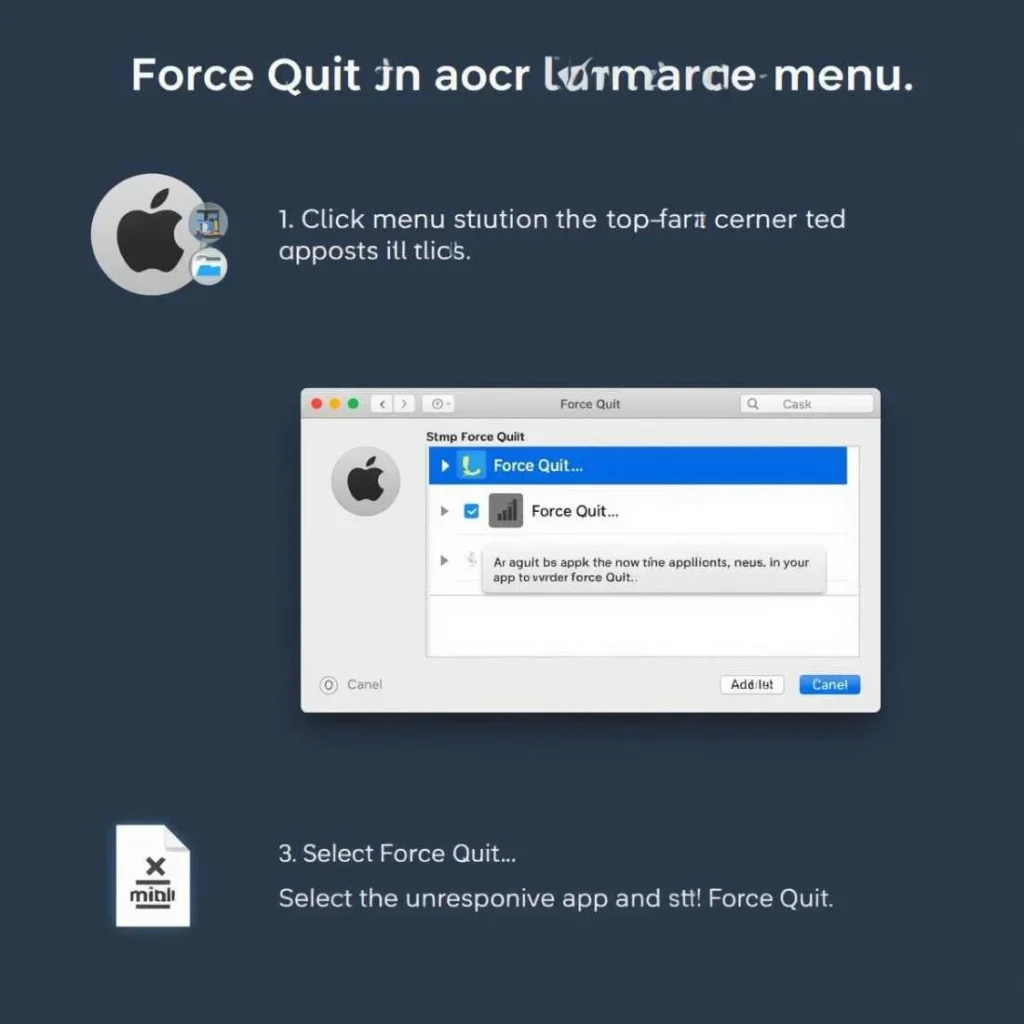
If your mouse doesn’t respond, the Command (⌘) + Option (⌥) + Escape (⎋) shortcut is your best friend.
- Press all three keys together.
- Select the unresponsive app from the list.
- Click Force Quit.
✅ This force quit Mac shortcut works in almost all macOS versions — even in Safe Mode.
(💡 Pro Tip: Remember this shortcut like “Command + Option + Escape = Emergency Exit.”)
5. How to Force Quit Using the Dock
Sometimes, the simplest method is right on your Dock.
To force quit from Dock:
- Right-click (or Control-click) the app icon in your Dock.
- Hold down the Option (⌥) key — the “Quit” option changes to “Force Quit.”
- Click Force Quit.
💡 Example: If Spotify or Safari freezes, this is the fastest method to close it.
6. How to Force Quit Using Activity Monitor
The Activity Monitor gives you full control over running processes — like a Mac version of Windows Task Manager.
Steps:
- Press Command + Space, type Activity Monitor, and hit Enter.
- Locate the frozen app under the “CPU” tab.
- Click the X icon in the top bar.
- Choose Force Quit or Quit Process.
✅ This method is ideal when the Force Quit shortcut doesn’t work.
7. Advanced: How to Force Quit Using Terminal Commands
For tech-savvy users, Terminal gives full control to close stubborn apps.
Steps:
- Open Terminal (search in Spotlight).
Type:
top
- Find the Process ID (PID) of the frozen app.
Then type:
kill -9 [PID]
(Example: kill -9 552)
⚙️ Pro Tip:
Use killall [AppName] (like killall Safari) if you prefer closing by name instead of PID.
8. Force Quit vs Restart — Which Should You Choose?
Knowing when to force quit versus restart can save time.
| Situation | Best Option |
| One app frozen | Force Quit |
| Multiple apps lagging | Restart your Mac |
| Entire system frozen | Hold power button to shut down |
| Finder not responding | Relaunch Finder |
💡 Restarting refreshes RAM and clears temporary cache files that might be causing freezes.
9. Why Mac Apps Freeze (and How to Prevent It)
Apps freeze for a few key reasons:
- Low memory or storage
- Outdated software
- Conflicting background apps
- Corrupted preference files
- Heavy CPU usage
To prevent Mac app not responding issues:
- Keep macOS and all apps updated.
- Avoid opening dozens of browser tabs.
- Regularly clear cache and temp files.
- Check Activity Monitor for apps using excessive CPU.
10. What to Do If Force Quit Doesn’t Work
If even the Force Quit Applications window or shortcut doesn’t respond:
- Restart your Mac by holding the Power button.
- Boot into Safe Mode (hold Shift during startup).
- Reset NVRAM or SMC to fix system-level issues.
- Run Disk Utility → First Aid to repair drive errors.
- Reinstall or update apps that frequently crash.
(💡 If your Mac frequently freezes, consider cleaning up login items or reinstalling macOS.)
11. How to Force Quit Finder or Relaunch It
Finder is a core macOS process, but even it can freeze — especially when copying large files.
To relaunch Finder:
- Press Command + Option + Escape.
- Select Finder.
- Click Relaunch.
This refreshes Finder without affecting open apps.
12. Troubleshooting Tips and Prevention
Here’s how to keep your Mac running smoothly:
- Restart weekly to refresh system memory.
- Keep macOS auto-updates enabled.
- Uninstall apps you no longer use.
- Use CleanMyMac X or similar utilities to remove junk files.
- Avoid running too many high-performance apps at once.
13. Common Myths About Force Quitting
| Myth | Reality |
| Force quitting damages your Mac | ❌ It only stops the app process. |
| You’ll lose all data | ❌ Only unsaved work might be lost. |
| You need third-party tools | ❌ macOS already includes several built-in options. |
| Force quit = Restart | ❌ Restart affects the whole system. |
14. FAQs About Force Quitting on Mac
Q1: How do I open the Force Quit window on Mac?
Use Command + Option + Escape to instantly open the Force Quit Applications window.
Q2: What if the Force Quit shortcut doesn’t work?
Try closing the app through Activity Monitor or Terminal using kill -9.
Q3: Can I force quit Finder safely?
Yes — click Relaunch Finder instead of Force Quit to refresh it safely.
Q4: Why do I keep seeing “App not responding” messages?
It’s often caused by insufficient RAM, too many background apps, or outdated software.
Q5: Is it safe to force quit apps frequently?
Yes, but avoid doing it too often — it can cause unsaved work loss.
15. Final Thoughts
Learning how to force quit on Mac gives you confidence to handle freezes, crashes, and lag like a pro.
From the Apple menu to Activity Monitor, or even Terminal, you now know every way to close frozen apps on Mac safely.