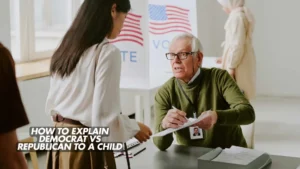Have you ever needed to save something on your computer screen—like a funny meme, a chat, an important document, or an error message—but didn’t know how? Learning how to take a screenshot on Windows is one of the most useful skills for any computer user.
Whether you’re using Windows 10, Windows 11, or even an older version, taking screenshots is easier than ever. With built-in tools like Snipping Tool, Snip & Sketch, and keyboard shortcuts, you can capture your entire screen, an active window, or just a portion.
In this complete guide, you’ll learn every method to take a screenshot on Windows, how to save them automatically, and even how to take scrolling or delayed screenshots. Let’s get started!
🧩 Why Taking Screenshots on Windows Is Important
Before diving into the how-tos, let’s quickly understand why taking screenshots matters:
- 📸 For work: Capture important reports, presentations, and meeting notes.
- 💬 For communication: Share visual problems or bugs with tech support.
- 💾 For saving: Store receipts, proof of payments, or online confirmations.
- 😂 For fun: Save memes, tweets, or social media moments.
Screenshots are fast, easy, and can save you from losing vital information.
🖱️ Method 1: How to Take a Screenshot on Windows Using Print Screen (PrtScn)
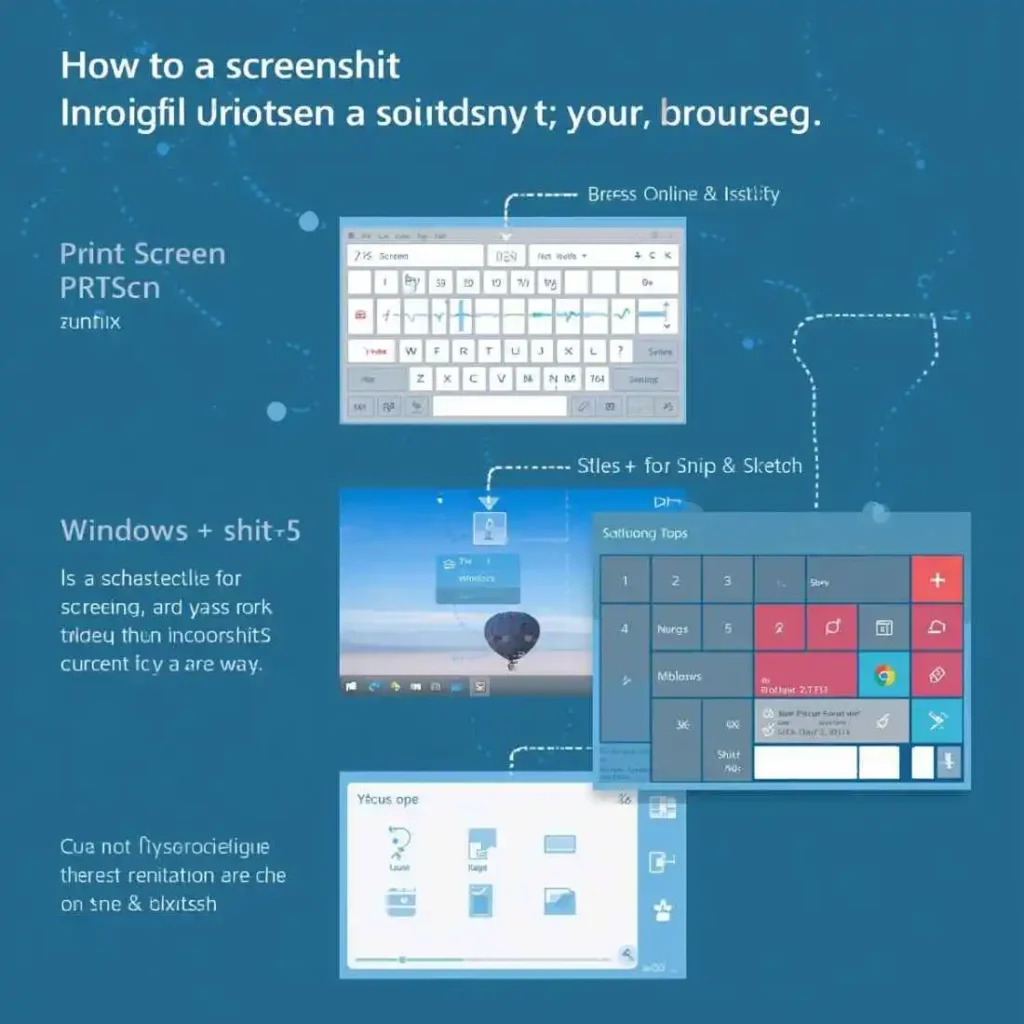
The Print Screen key (PrtScn) is the simplest and most common way to take a screenshot on Windows.
🪟 Steps:
- Press the PrtScn button on your keyboard.
- The entire screen is copied to your clipboard.
- Open Paint or Microsoft Word, and press Ctrl + V to paste.
- Save the image by clicking File → Save As → JPEG or PNG.
💡 Pro Tip:
If you only want to capture the active window, press Alt + PrtScn. This captures only the currently open app, not the entire screen.
💻 Method 2: How to Take a Screenshot on Windows 10 Using Snipping Tool
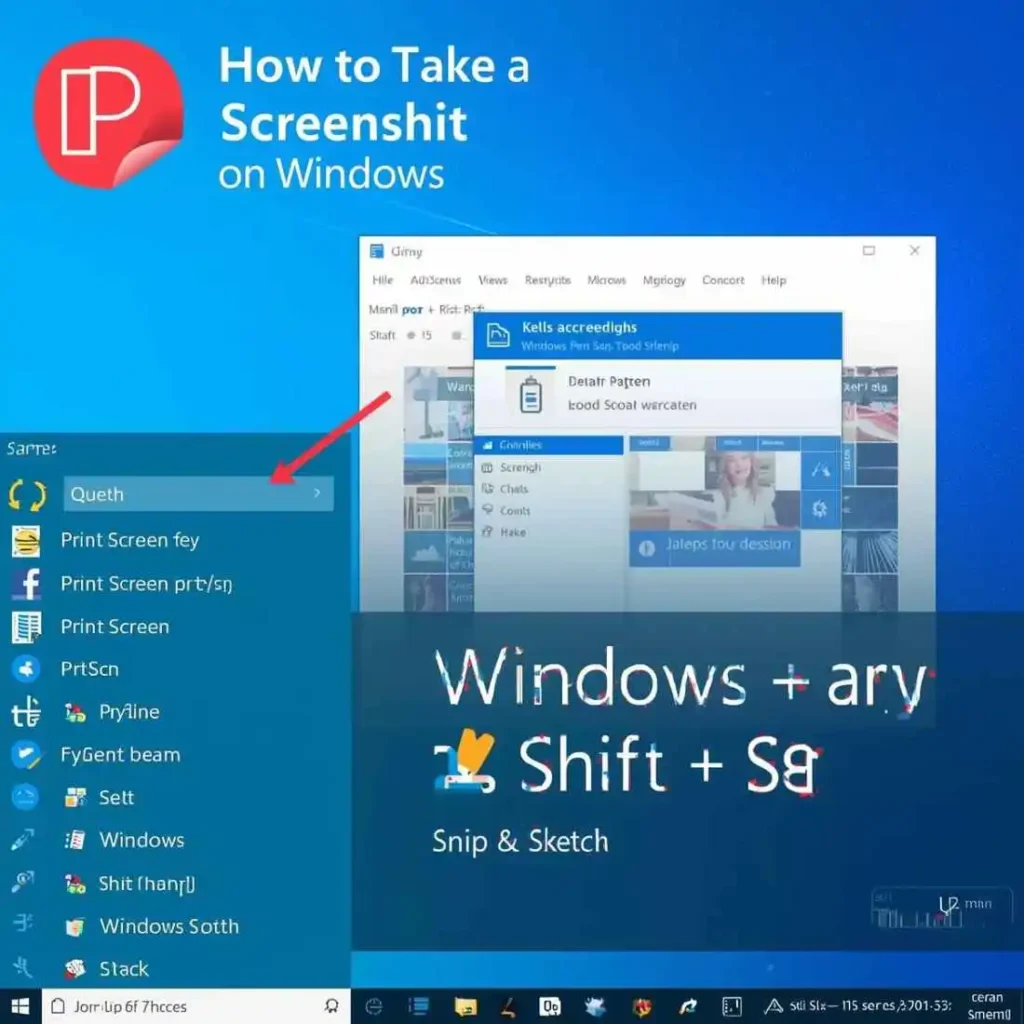
The Snipping Tool has been part of Windows for years and allows you to take screenshots with more control.
🪟 Steps:
- Type Snipping Tool in the Windows search bar.
- Click New to start capturing.
- Choose from Free-form, Rectangular, Window, or Full-screen snips.
- After capturing, use the pen and highlighter tools to edit.
- Save your screenshot by clicking File → Save As.
📌 Best For:
- Capturing specific areas
- Editing screenshots directly
- Creating tutorials or guides
🪟 Method 3: How to Take a Screenshot on Windows 11 Using Snip & Sketch
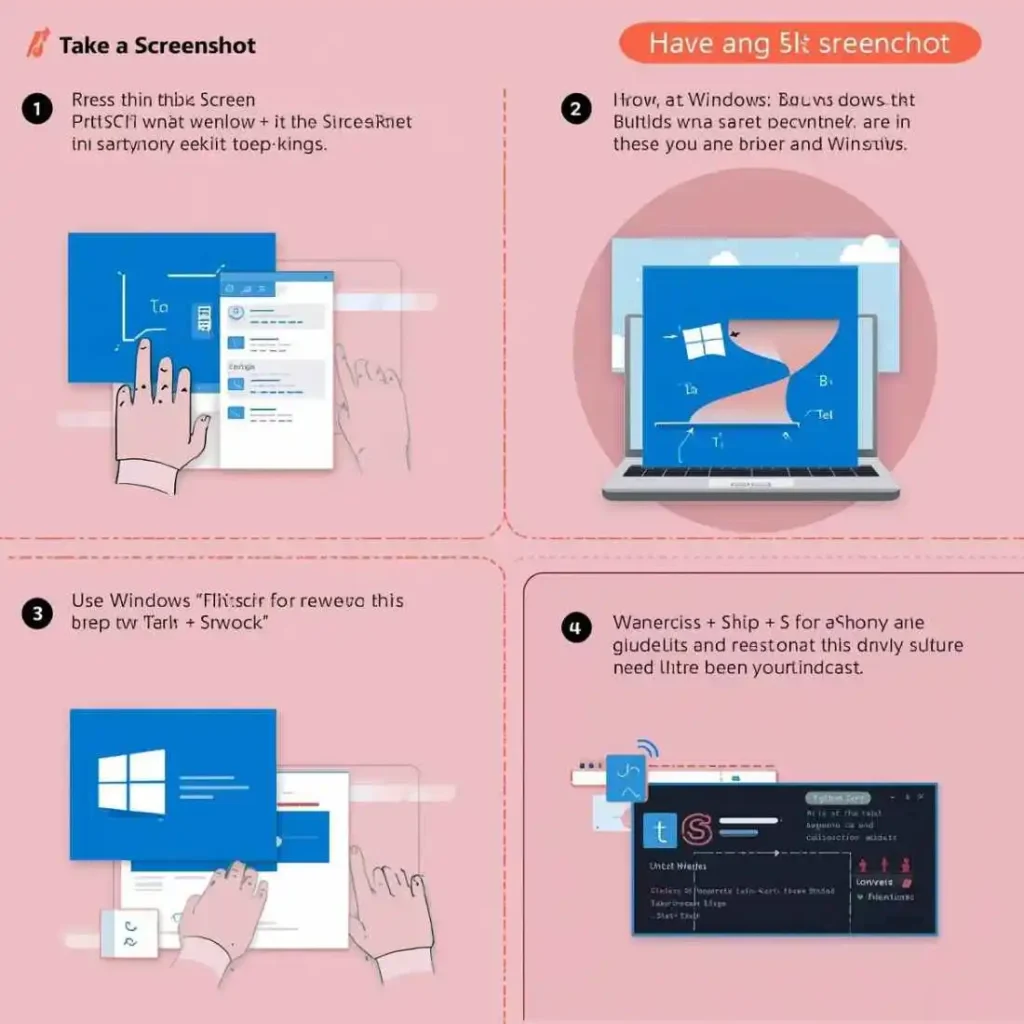
Windows 11 users can enjoy an upgraded version of Snipping Tool called Snip & Sketch (now just called “Snipping Tool” in updates).
⚙️ Steps:
- Press Windows + Shift + S.
- The screen will dim, and you’ll see a small toolbar.
- Select Rectangular Snip, Freeform Snip, Window Snip, or Fullscreen Snip.
- Your screenshot is automatically copied to the clipboard.
- You can paste it using Ctrl + V or open the Snipping Tool to edit and save.
💡 Tip:
You can also open it manually:
- Go to Start → Snipping Tool → New.
🖼️ Method 4: Windows + Print Screen Shortcut (Automatic Save)
This is the fastest way to take a full-screen screenshot and save it instantly.
🪟 Steps:
- Press Windows + PrtScn at the same time.
- The screen briefly dims.
- The image is saved automatically in:
Pictures → Screenshots folder.
This method works on Windows 10, 11, and Windows laptops.
Pro Tip:
Rename your screenshots for easy organization!
🔍 Method 5: How to Take a Partial Screenshot on Windows
Want to capture just a section of your screen? Use this:
🧭 Steps:
- Press Windows + Shift + S.
- Select the area you want to capture.
- The image copies to the clipboard automatically.
- Paste it anywhere with Ctrl + V or open Snipping Tool to edit.
This is the same method as Snip & Sketch and works great for custom screenshots.
📜 Method 6: How to Take a Scrolling Screenshot on Windows
A scrolling screenshot lets you capture an entire webpage or document that’s longer than your screen.
Windows doesn’t have a native tool for this, but you can use apps like:
🧰 Tools:
- PicPick
- ShareX
- Snagit
📋 Steps (Snagit Example):
- Open Snagit → Click Image → Scrolling Capture.
- Select your window or browser.
- Snagit automatically scrolls and stitches the image.
📁 Where Do Screenshots Go on Windows?
Depending on how you take screenshots:
| Method | Location |
|---|---|
| Windows + PrtScn | Pictures → Screenshots |
| Snipping Tool / Snip & Sketch | Choose your save folder |
| Print Screen | Clipboard (paste manually) |
To find all screenshots:
- Open File Explorer → Type “Screenshots” in the search bar.
🧠 How to Take a Screenshot Without Print Screen Button
If your laptop doesn’t have a PrtScn key, don’t worry.
🪄 Try These:
- Windows + Shift + S → Use Snip & Sketch.
- Fn + Windows + Spacebar → Works on some laptops.
- Use On-Screen Keyboard:
- Press Windows + Ctrl + O → Virtual keyboard appears.
- Click PrtScn on the screen.
📱 How to Take a Screenshot on Windows Tablet
For Windows tablets (like Microsoft Surface):
📋 Steps:
- Hold Power + Volume Down together.
- The screen dims briefly, confirming a screenshot.
- Find it in Pictures → Screenshots.
🧮 How to Screenshot Active Window Only
If you have multiple windows open and want to capture just one:
📌 Steps:
- Click on the window you want to capture.
- Press Alt + PrtScn.
- Open Paint → Paste (Ctrl + V).
- Save the image.
This is ideal for Zoom calls, browser tabs, or app windows.
🧰 Bonus: Best Third-Party Screenshot Tools for Windows
If you want advanced features like annotations, video capture, and cloud saving, try these:
- Snagit – Great for professionals.
- Lightshot – Lightweight and easy to use.
- ShareX – Free and open-source.
- PicPick – Best for creative editing.
- Greenshot – Quick captures and sharing options.
📑 How to Edit and Annotate Screenshots
After taking screenshots, you can easily edit them:
✏️ Use Built-in Tools:
- Paint: Add text, shapes, and crop.
- Snipping Tool: Highlight, pen, and erase.
- Photos app: Crop and apply filters.
🧩 Use Advanced Tools:
- Snagit or ShareX for professional editing.
🧭 Common Screenshot Problems and Solutions
| Problem | Solution |
|---|---|
| Screenshot not saving | Check “Pictures → Screenshots” folder permissions |
| Print Screen not working | Use Fn + PrtScn or Windows + Shift + S |
| Screen doesn’t dim | Disable animations under Settings → Accessibility |
| Screenshot blurry | Use full resolution and save in PNG format |
❓ FAQs (Frequently Asked Questions)
1. Where do screenshots go on Windows?
They’re saved in the Pictures → Screenshots folder if you use Windows + PrtScn.
2. How do I take a screenshot on Windows 11 laptop?
Press Windows + Shift + S, then select your area.
3. Can I take a screenshot without the Print Screen button?
Yes! Use Windows + Shift + S or Snipping Tool.
4. How to take a screenshot on Windows 10 laptop?
Press Windows + PrtScn or use Snip & Sketch.
5. How do I take a full-page screenshot on Windows?
Use Snagit or ShareX for scrolling captures.
6. How do I copy a screenshot to clipboard?
Use PrtScn or Alt + PrtScn — the image is automatically copied.
🎯 Conclusion
Now that you know how to take a screenshot on Windows, you can easily choose the method that fits your workflow — whether it’s Snipping Tool, Windows + PrtScn, or Snip & Sketch.
Taking screenshots on Windows 10 or Windows 11 has never been easier — and with these shortcuts, you’ll be able to capture, edit, and share instantly.